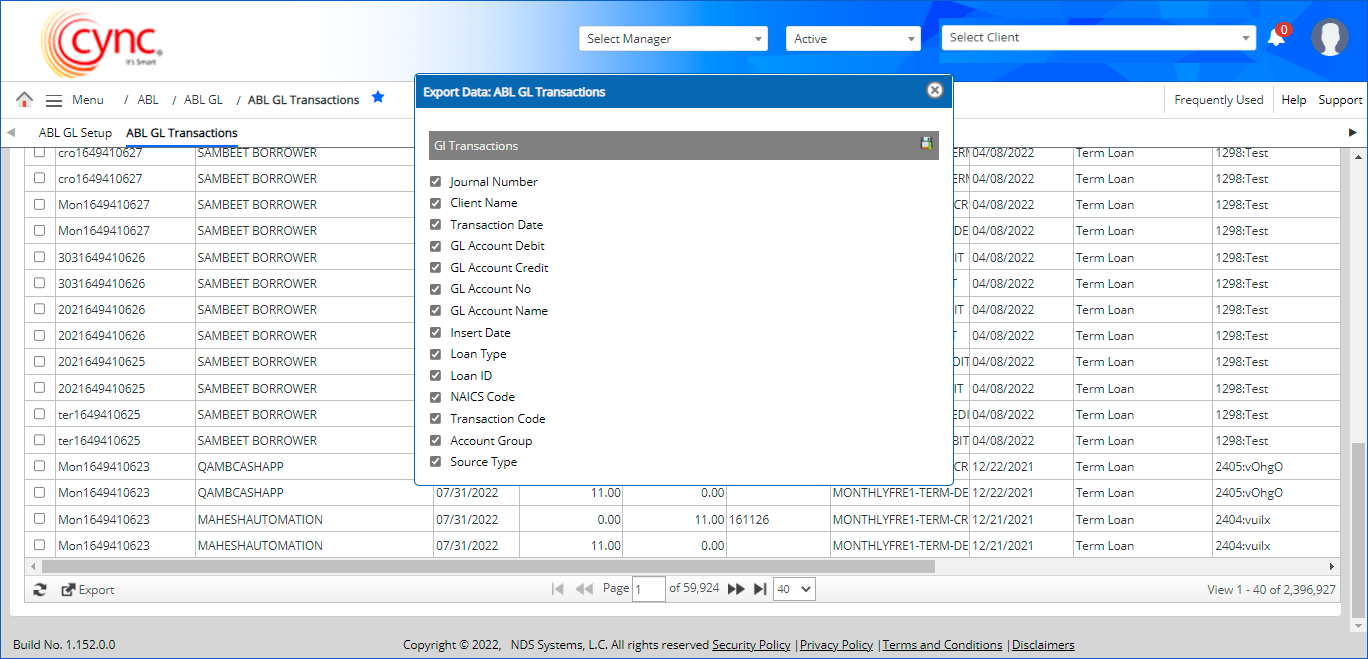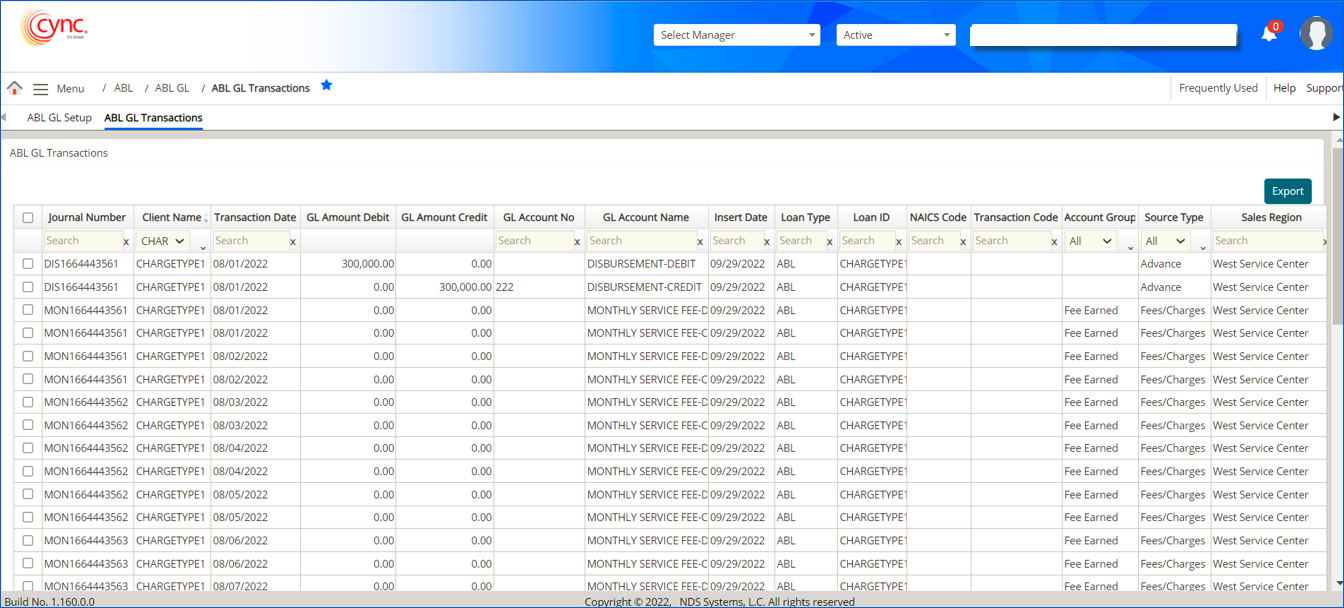
ABL / ABL GL / ABL GL Transactions
ABL GL Transactions
The ABL GL Transactions page shows a record of all GL transactions setup that has been made. In the Cync application, you can automatically post a GL transaction for every charge code setup. You may also export the list of ABL GL transactions in the QuickBooks and CSV formats.
Navigation: ABL → ABL GL → ABL GL Transactions
Refer to the Screenshot:
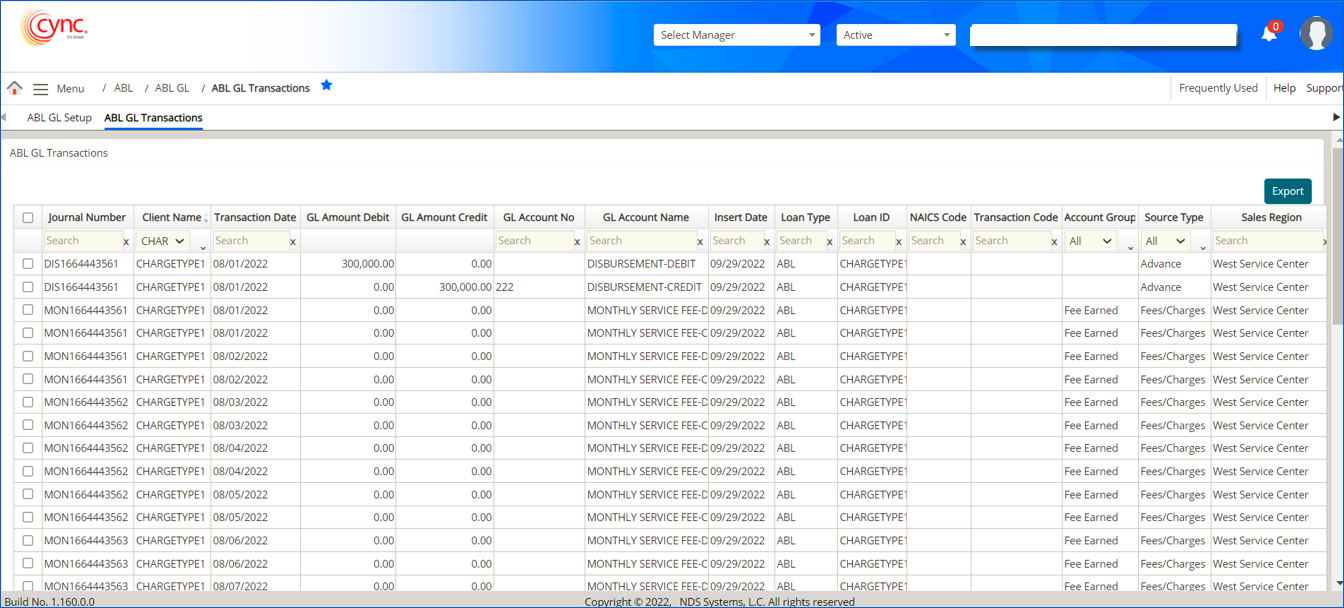
 When the Posting type is selected for any fee charge code in the Charges Templates page as Accrue to Loan or Accrue to Statement, instead of cumulative fees, each fee is posted individually end of the month in the ABL GL transactions page.
When the Posting type is selected for any fee charge code in the Charges Templates page as Accrue to Loan or Accrue to Statement, instead of cumulative fees, each fee is posted individually end of the month in the ABL GL transactions page.
Custom interest or any interest charges that are added to accrued fees are also posted separately in GL instead of accrued interest records.
For example,
If the Posting Type is selected as Accrue to Statement for the three fee charge codes given below, ABL GL Transactions page posts each fee individually at the end of the month.
|
Serial No. |
Name of the charge code |
Fee |
|
1. |
Monthly Service Fee |
$50 per month |
|
2. |
Facility Fee |
$10 per month |
|
3. |
Admin Fee ($05 per day) |
$150 per month |
Refer to the screenshot:
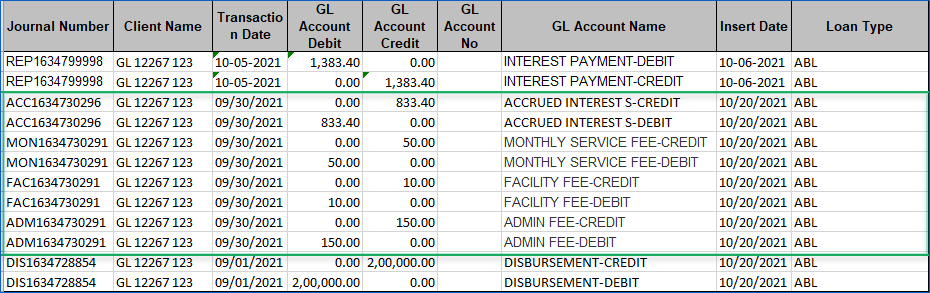
Fields and Descriptions
|
Fields |
Descriptions |
|
Journal Number |
Defines the transaction journal number. |
|
Client |
Defines the client name. |
|
Transaction Date |
Specifies the transaction posted date. |
|
GL Amount Debit |
Specifies the GL debited amount. |
|
GL Amount Credit |
Specifies the GL credited amount. |
|
GL Account No |
Defines the GL Account No for the posted transaction. |
|
GL Account Name |
Defines the name for the GL account transaction. |
|
Insert Date |
Specifies the ABL GL Transaction inserted date. |
|
Loan Type |
Specifies the Loan type. |
|
Loan Id |
Loan Id is updated based on the changes performed under the Basic Client details page. |
|
NAICS Code |
Specifies the NAICS code. |
|
Transaction Code |
It defines the transaction code of the charge codes for which the transaction is processed.
|
|
Account Group |
It displays the value provided by the user in the account group field in GL setup page. |
|
Source Type |
It displays the source type such as advance, collection, Fees / Charges, Interest of the charge code of which the transaction is processed.
|
|
Sales Region |
Specifies the sales region for the respective client.
|
Each ABL GL Transaction is logged on the Audit Log page.
The ABL GL Transactions report can be extracted using the ![]() button.
button.
The ![]() button will be displayed for the user role based on the settings done under the Roles and PermissionsRoles and Permissions page. By default, the Export option would be enabled for the Administrator role.
button will be displayed for the user role based on the settings done under the Roles and PermissionsRoles and Permissions page. By default, the Export option would be enabled for the Administrator role.
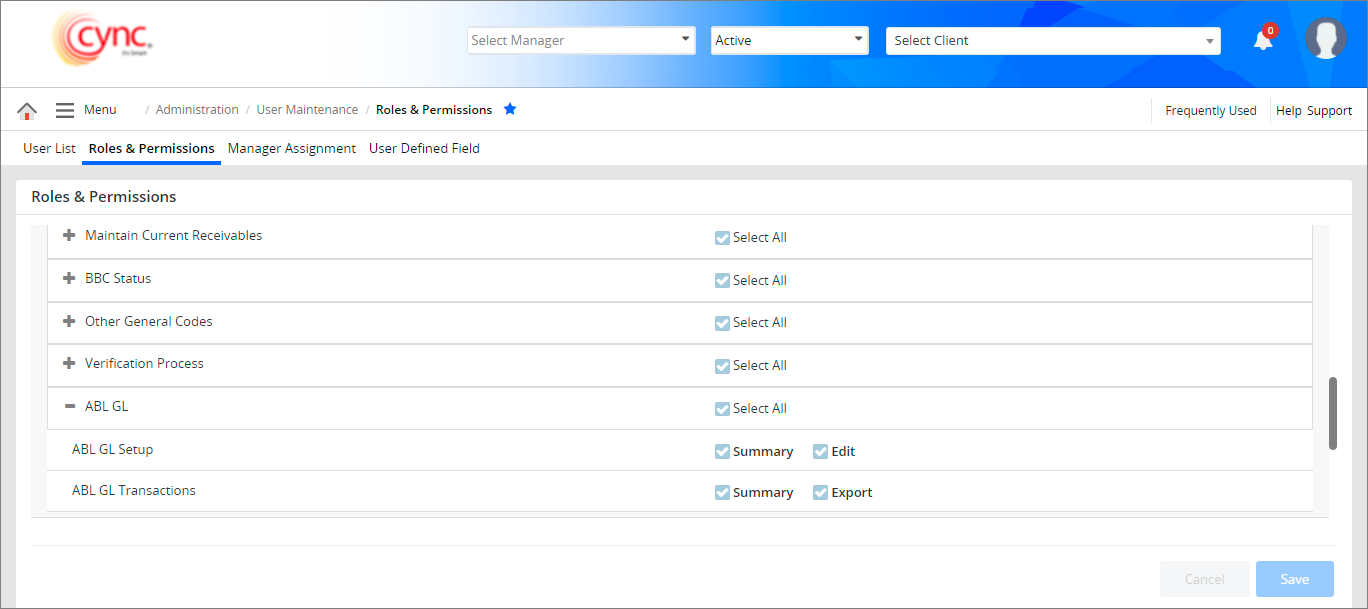
To extract the ABL GL Transactions report using the Export button, perform these steps:
Click the ![]() button. A pop-up window appears.
button. A pop-up window appears.
Refer to the screenshot:
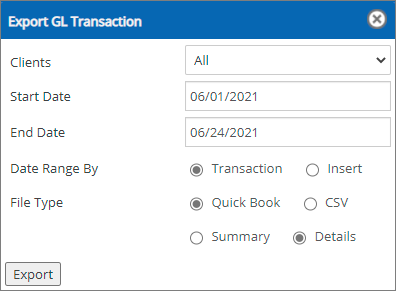
Refer to the screenshot:
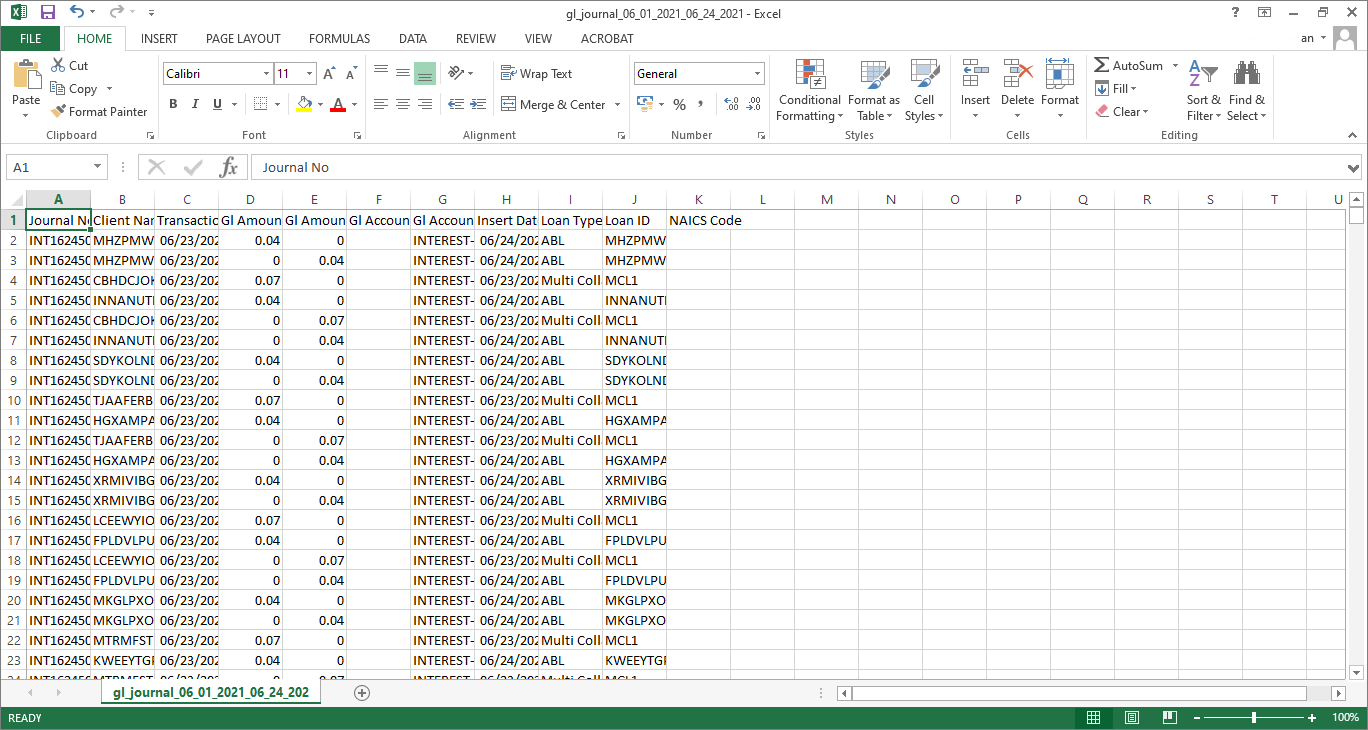
To extract the ABL GL Transaction report in an Excel format, perform these steps:
 button. A pop-up window appears.
button. A pop-up window appears.